How to
delete Instagram account on iPhone
permanently & temporarily
HY Guys!!!
Today I
will be showing you how to delete Instagram account on iPhone, as you know
guys delete Instagram on the iPhone account. But these methods that
will u teach in this article works for any mobile device I mean if you're on
Android or iPhone should still be the same type of instructions. so open
your Instagram account on iPhone and you're ready to delete Instagram account on iPhone. I don't know some people just on it whatever the reason
is this what you do to delete the account simply going to your Instagram app.
Step 1: First Go to the "Instagram Account" on
your iPhone and tap on the "Profile
icon" at the bottom of the screen.
First thing
you do is go into the Instagram app and once you get on the Instagram app
you're gonna simply go to your account. like you see up on the picture so see
go to your account once you get on your account hit these three little lines up
here on the top right corner of your mobile phone so these three lines you want
to tap on it I don't where is it any wasn't ever there it is alright once you
tapped on it you should see this stuff pop up right here you want to go into
your settings
Step 2: Click the "Settings" icon on the Profile page and then
scroll down to choose "Help Center".
Step 2: Click the "Settings" icon on the Profile page and then
scroll down to choose "Help Center".
- Once you click on settings you're then gonna hit this help button right here now the next thing you're gonna do after you hit the Help button is going to help center so click help center.
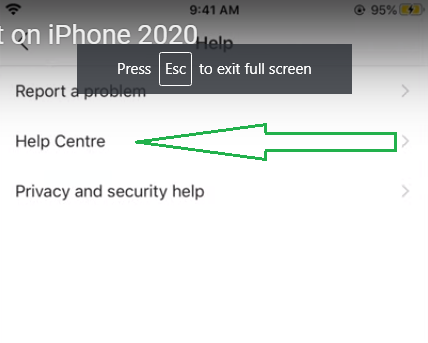
- Tap "HelpCenter" and then choose "Managing Your Account".
Once you
had clicked help Center you will get to the page that looks like that u see
below the picture. So this is the page you should be on right now and this
is the page where you're gonna delete Instagram account on iPhone so the next thing you
want to do is scroll down
it's
managing your accounts so I hit manage your accounts and once you hit that
you're doing gonna come to this page where it says to delete Instagram account on iPhone your account I
hope y'all can see it says to delete your account.
Step 4: Select "Delete Your Account" among the
options.
I love that
stuff so let's click on delete Instagram account on iPhone once you hit delete your the account you will see below the picture right here which says delete
your account how do I temporarily disable my account how do I delete my account
so if you want to just temporarily disable it click this button on the
top option right so now it says to delete your account as you can see
here
Step 5: Select "Temporary
Disable " your account.
If you'd
just like to take it to take a break you can temporarily delete your Instagram account on iPhone so
it's very important guys you gotta ask yourself do you want to permanently
delete your Instagram account on iPhone or do you just want a temporary delete your Instagram
account on iPhone because After click temporary delete account just
like your preference the next option that can you see below
the image (Why u disable your
account).
here tell them why you want to delete Instagram account on iPhone it and this is for the Smartphone so if
you're on iPhone it should Also work for Android. And after click the temporarily disable your Instagram account Re-Enter your password.
"Permanently Disable "
Ok if you want
to delete Instagram account on iPhone completely then click the second one how do I access or
review my data on it sure so it's these first two either you're gonna disable
it you'll click the top one if you want to delete it permanently click the button permanently delete my account. So After click this button, your account will be removed permanently
Why you should not delete ur Instagram permanently?
When you delete your account your profile photos videos comments likes and followers will be permanently removed if you permanently did permanently delete it then it says here your video your followers your everything is gonna is gone it says that everything is gonna is gone so makes sure you know which one you want to do but anyway, the next thing you want to do guys, it says okay after you delete the account you can't sign up again with the same username or add that username to another account and we can't reactivate deleted accounts so once you delete these account guys it's gone it's like it's permanent it's just done okay to permanently delete your account go to the delete your account page so you would Click on this and then it would ask you some questions like why you want to delete your account so basically, this page is saying delete your account you know it says we're sorry to hear you won't like to delete your account. but you're definitely gonna just click this button right here oh it works yeah once you click that button you should go down to the bottom of your phone and you should see these great the part right here and you just pick one of these you know too many ads privacy concerns can't find people to follow just pick whichever one you want to put I just put something else and then hit done and there it is guys permanently delete my the account I'm not gonna delete mines but that's the button you're gonna hit if you want to permanently delete your Instagram account.
How To Logout Instagram Account From All Devices By Without Changing Password-2020
Today I will show you how to logout
your Instagram account from other devices, so before going to the tutorial
first of all why we do this process?. Because if you buy a new smartphone or
laptop the big problem is to transfer the account details from one device to
another device. Sometimes your previous application pieces of information are stored on
that phone device, so there is possible to steal the pieces of information by using that
device. To avoid this kind of problem, people are searching for how to logout
from all devices, but here I show you by without changing my Instagram account
password.
Step1: First Go to the "Instagram Account" on your iPhone and tap on the "Profile icon" Go: -> "Logout".
First of all, I try to
open my Instagram application via my android mobile, and my news feed is ready
to use. So in this section, you can press your profile icon and it is located at
the bottom. And this is to see your profile, so here you can go to settings
by the press that horizontal lines icon, and this icon is located at the almost top
of the right side and then select "Settings". So here it shows lots of
account-related settings, but you can go to the bottom, finally, you get the
option called "Logout", so just press that option and then it asks for
confirmation so select "logout". Finally, the logout process is
completed,
Step 2: Click the "Three doted" icon on the Profile page and then the new pop page is shown in front u"Remove".
But if you want to remove your account from this device, just press "Remove" option and this is a normal method. But I have the one doubt, if I share any photos or videos to Instagram, it automatically posting on my profile or not?.
Step 3: Click "Remove". Then remove your account.
Now After I remove The Instagram account I try to check if this image file automatically shares on my Instagram profile or not. So here I try to select any one of the image
files on my Gallery and this is that image file. So you can select any one
that image and then go to "send" option, here I try to select
"Instagram" application.
A new "notification" open
that here
But it shows one notification and the message is "You must log in before you can share on Instagram", which indicates your account details are successfully removed from all devices and this method also works very smoothly. So this is the way you can easily log out of your Instagram account from all devices.
Also Read: how to delete google account permanently

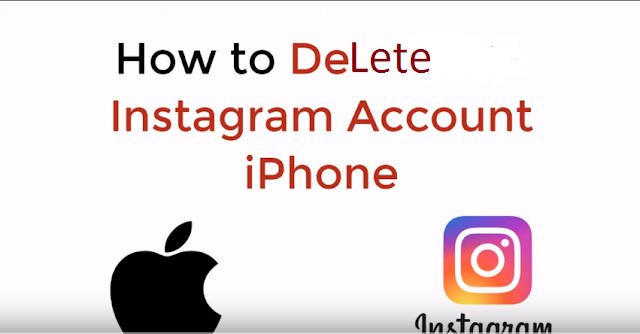


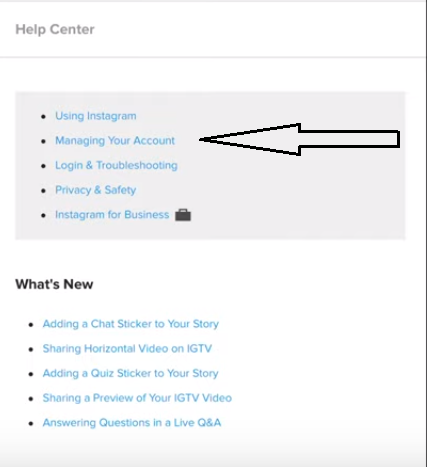



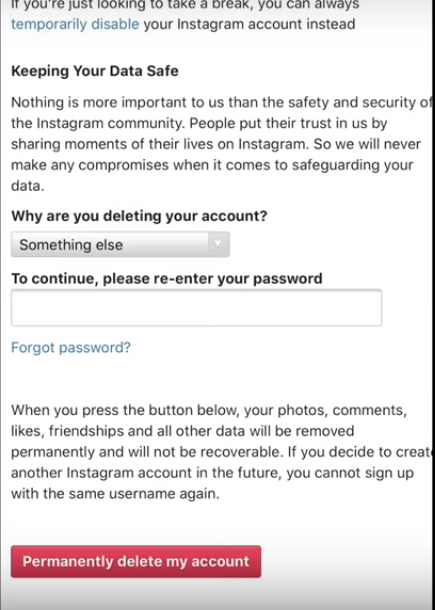
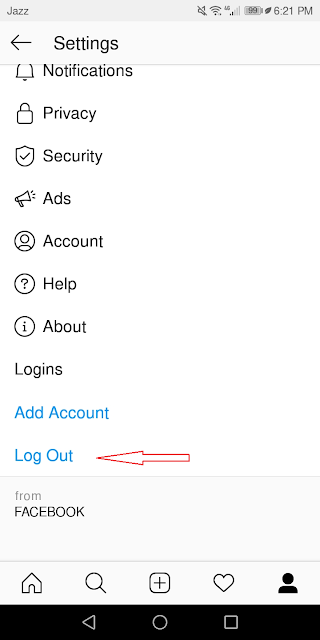

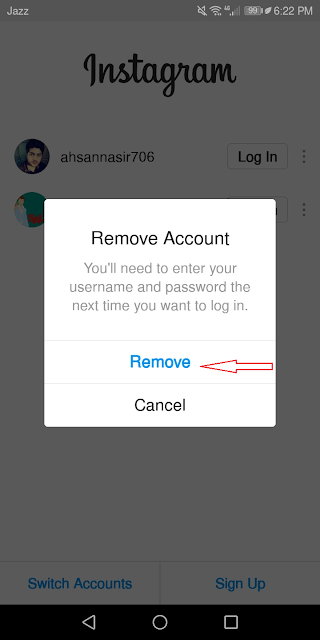






No comments:
Post a Comment